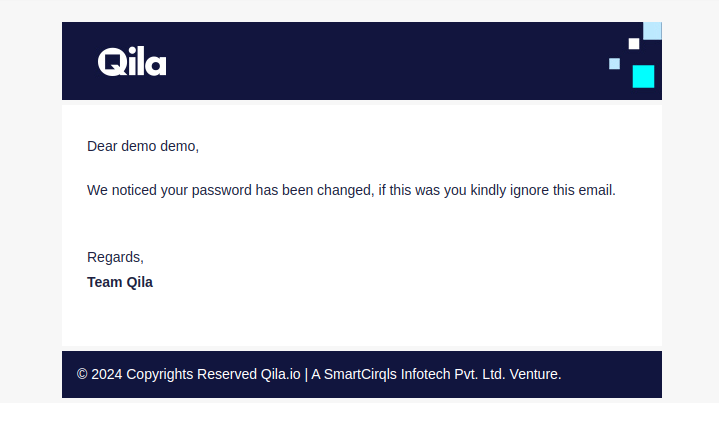Change Password
Changing your password regularly is essential for maintaining the security of your account on Qila.io. This guide provides a detailed step-by-step process to help you change your password effectively.
Why Change Your Password?
Security: Regularly updating your password helps protect your account from unauthorized access.
Account Recovery: If you suspect your account has been compromised, changing your password is a crucial first step.
Best Practices: Following good security practices by using unique and complex passwords for different services.
Step-by-Step Guide to Changing Your Password
- Log into Your Account: Visit Qila.io and log in with your current credentials (email and password).
- Navigate to Account Settings: Once logged in, locate your profile icon, usually found in the upper right corner of the dashboard. Click on your profile icon.
- Access the Password Change Option: In the profile section, look for the “Change Password” option. Click on this option to proceed to the password change interface.
- Confirm Your New Password: In the confirmation field, enter a new and confirm password which you want. Ensure that both entries match exactly to avoid errors
- Submit Changes: After filling out the current password, new password, and click the “Submit” button. You should see a confirmation mail indicating that your password has been successfully updated.
- Log Out and Test Your New Password : For added security, log out of your account. Try logging back in using your new password to confirm that the change was successful.
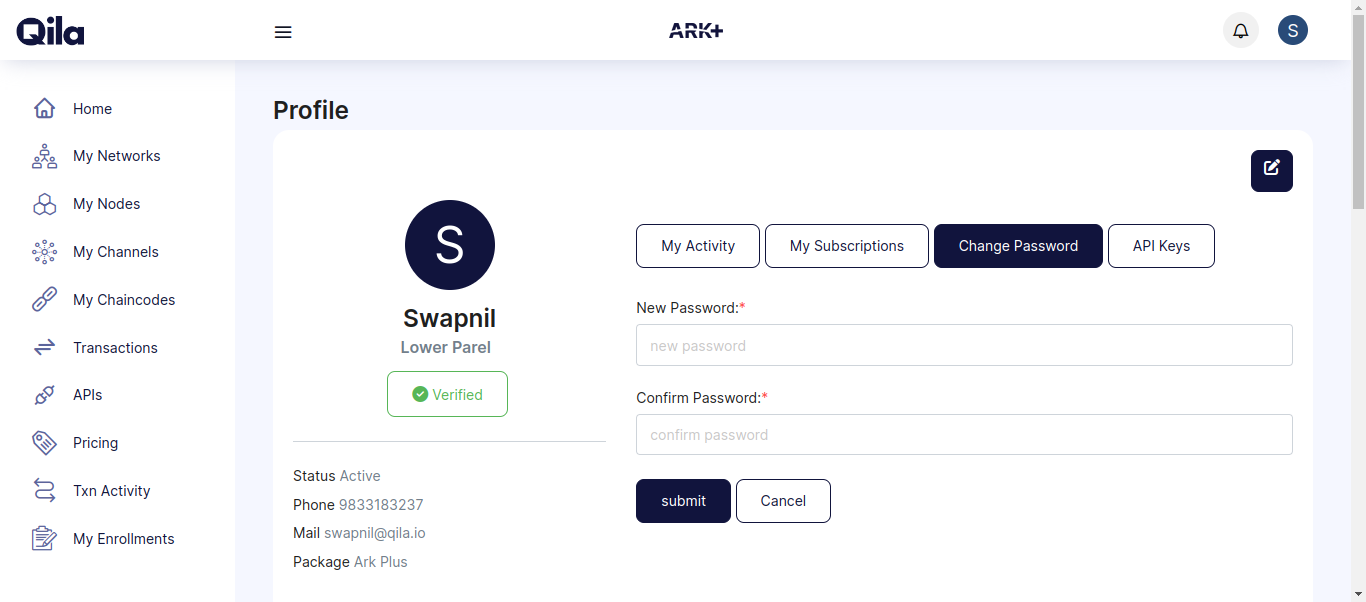
Fields Restriction:
Before submitting you must ensure the new and confirmed password will be the same.
After submitting the form, you will receive the mail below for the password changed. Kindly check the mail below for password has been changed.